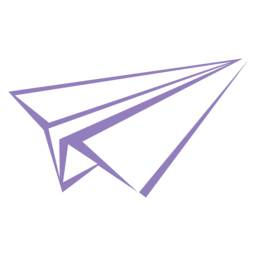软件基本环境:
- win10
- vscode
- platformIO
- arduino框架
软件框架:
- arduino框架
- platformIO:LVGL(可以选最新版当前是8.2)
- platformIO:TFT_eSPI(有触摸,与LCD公用SPI引脚,不同CS)
- platformIO:XPT2046_Touchscreen(如果触摸和LCD不是同一个SPI,则加这个库,否则TFT_eSPI自带触摸)
硬件:
- stm32或者esp32开发板
- LCD:ili9486(SPI引脚)
- 触摸:xpt2046(SPI引脚)
步骤
1,使用vscode的platformio新建工程
2,添加库LVGL,TFT_eSPI,XPT2046_Touchscreen(可选)
3,把LVGL的lv_conf_template.h文件,复制到LVGL目录旁边,改名为lv_conf.h,跟LVGL目录同级
修改如下
#define LV_COLOR_16_SWAP 1//0
#define LV_MEM_CUSTOM 0
#define LV_MEM_SIZE (32U * 1024U) /*[bytes]*///默认是48k,我stm32f103rc不够,所以改成32了
#define LV_TICK_CUSTOM 1 //开这个是用arduino框架4,修改tft库的User_Setup.h文件
stm32的配置
#define STM32
#define ILI9486_DRIVER
// The TFT can be connected to SPI port 1 or 2
#define TFT_SPI_PORT 1 // SPI port 1 maximum clock rate is 55MHz
#define TFT_MOSI PA7
#define TFT_MISO PA6
#define TFT_SCLK PA5
#define TFT_CS PA2 // Nucleo-F767ZI equivalent of D5
#define TFT_DC PA3 // Nucleo-F767ZI equivalent of D6
#define TFT_RST PA4 // Nucleo-F767ZI equivalent of D7
#define SPI_FREQUENCY 55000000 // STM32 SPI1 only (SPI2 maximum is 27MHz)5,如果使用额外的spi做xpt2046
那么XPT2046_Touchscreen.cpp
//压力大于400有效
#define Z_THRESHOLD 400
SPIClass mySPI2(PB15,PB14,PB13);
把下面 SPI 全部替换成mySPI2则main.c内如下调用示例
#include <XPT2046_Touchscreen.h>
#include <SPI.h>
HardwareSerial mySerial(PA10, PA9);//uart1-rx,tx
#define CS_PIN PB11
// The TIRQ interrupt signal must be used for this example.
#define TIRQ_PIN PB12
XPT2046_Touchscreen ts(CS_PIN, TIRQ_PIN); // Param 2 - Touch IRQ Pin - interrupt enabled polling
void setup() {
mySerial.begin(9600);
ts.begin();
mySerial.print("Pressure = ");
ts.setRotation(1);
while (!mySerial && (millis() <= 1000));
}
void loop() {
// tirqTouched() is much faster than touched(). For projects where other SPI chips
// or other time sensitive tasks are added to loop(), using tirqTouched() can greatly
// reduce the delay added to loop() when the screen has not been touched.
if (ts.tirqTouched()) {
if (ts.touched()) {
TS_Point p = ts.getPoint();
mySerial.print("Pressure = ");
mySerial.print(p.z);
mySerial.print(", x = ");
mySerial.print(p.x);
mySerial.print(", y = ");
mySerial.print(p.y);
delay(30);
mySerial.println();
}
}
}6,全部main.c(可以先把lvgl下的demo复制到lib下,注意include)
#include <Arduino.h>
#include <lvgl.h>
#include <TFT_eSPI.h>
/*******************************************lb */
#include "lv_demo_widgets.h"
#include <XPT2046_Touchscreen.h>
#define CS_PIN PB11
#define TIRQ_PIN PB12
XPT2046_Touchscreen ts(CS_PIN, TIRQ_PIN);
HardwareSerial mySerial(PD9, PD8);//uart1-rx,tx 767是u3(pd9,pd8)(rx,tx)
/******************************************* */
/*Change to your screen resolution*/
static const uint16_t screenWidth = 480;
static const uint16_t screenHeight = 320;
static lv_disp_draw_buf_t draw_buf;
static lv_color_t buf[ screenWidth * 10 ];
TFT_eSPI tft = TFT_eSPI(screenWidth, screenHeight); /* TFT instance */
#if LV_USE_LOG != 0
/* Serial debugging */
void my_print(const char * buf)
{
mySerial.printf(buf);
mySerial.flush();
}
#endif
/*******************************************lb */
void touch_xpt2046_init(void)
{
ts.begin();
ts.setRotation(1);
}
/******************************************* */
/* Display flushing */
void my_disp_flush( lv_disp_drv_t *disp, const lv_area_t *area, lv_color_t *color_p )
{
uint32_t w = ( area->x2 - area->x1 + 1 );
uint32_t h = ( area->y2 - area->y1 + 1 );
tft.startWrite();
tft.setAddrWindow( area->x1, area->y1, w, h );
tft.pushColors( ( uint16_t * )&color_p->full, w * h, true );
tft.endWrite();
lv_disp_flush_ready( disp );
}
/*Read the touchpad*/
void my_touchpad_read( lv_indev_drv_t * indev_driver, lv_indev_data_t * data )
{
uint16_t touchX, touchY;
//bool touched = tft.getTouch( &touchX, &touchY, 600 );
/****************************************************lb */
if (ts.tirqTouched())
{
if (ts.touched())
{
data->state = LV_INDEV_STATE_PR;
TS_Point p = ts.getPoint();
/*Set the coordinates*/
// data->point.x = p.x;//480*(p.x-300)/3700
// data->point.y = p.y;
data->point.x = 480*(p.x-300)/3700;
data->point.y = 320*(p.y-180)/3520;
mySerial.print( "touch x " );
mySerial.println( p.x );
mySerial.print( "touch y " );
mySerial.println( p.y );
}else {data->state = LV_INDEV_STATE_REL;}
}
/**************************************************** */
// if( !touched )
// {
// data->state = LV_INDEV_STATE_REL;
// }
// else
// {
// data->state = LV_INDEV_STATE_PR;
// /*Set the coordinates*/
// data->point.x = touchX;
// data->point.y = touchY;
// mySerial.print( "Data x " );
// mySerial.println( touchX );
// mySerial.print( "Data y " );
// mySerial.println( touchY );
// }
}
void setup()
{
mySerial.begin( 9600 ); /* prepare for possible serial debug */
String LVGL_Arduino = "Hello Arduino! ";
LVGL_Arduino += String('V') + lv_version_major() + "." + lv_version_minor() + "." + lv_version_patch();
mySerial.println( LVGL_Arduino );
mySerial.println( "I am LVGL_Arduino" );
lv_init();
#if LV_USE_LOG != 0
lv_log_register_print_cb( my_print ); /* register print function for debugging */
#endif
tft.begin(); /* TFT init */
tft.setRotation( 3 ); /* Landscape orientation, flipped */
tft.invertDisplay(0);//lb
/*Set the touchscreen calibration data,
the actual data for your display can be acquired using
the Generic -> Touch_calibrate example from the TFT_eSPI library*/
// uint16_t calData[5] = { 275, 3620, 264, 3532, 1 };
// tft.setTouch( calData );
touch_xpt2046_init();//lb
lv_disp_draw_buf_init( &draw_buf, buf, NULL, screenWidth * 10 );
/*Initialize the display*/
static lv_disp_drv_t disp_drv;
lv_disp_drv_init( &disp_drv );
/*Change the following line to your display resolution*/
disp_drv.hor_res = screenWidth;
disp_drv.ver_res = screenHeight;
disp_drv.flush_cb = my_disp_flush;
disp_drv.draw_buf = &draw_buf;
lv_disp_drv_register( &disp_drv );
/*Initialize the (dummy) input device driver*/
static lv_indev_drv_t indev_drv;
lv_indev_drv_init( &indev_drv );
indev_drv.type = LV_INDEV_TYPE_POINTER;
indev_drv.read_cb = my_touchpad_read;
lv_indev_drv_register( &indev_drv );
#if 0
/* Create simple label */
lv_obj_t *label = lv_label_create( lv_scr_act() );
lv_label_set_text( label, LVGL_Arduino.c_str() );
lv_obj_align( label, LV_ALIGN_CENTER, 0, 0 );
#else
/* Try an example from the lv_examples Arduino library
make sure to include it as written above.
lv_example_btn_1();
*/
lv_demo_widgets(); // OK
//lv_demo_benchmark(); // OK
// lv_demo_keypad_encoder(); // works, but I haven't an encoder
// lv_demo_music(); // NOK
// lv_demo_printer();
// lv_demo_stress(); // seems to be OK
#endif
mySerial.println( "Setup done" );
}
void loop()
{
lv_timer_handler(); /* let the GUI do its work */
delay( 5 );
}
声明:
本文采用
BY-NC-SA
协议进行授权,如无注明均为原创,转载请注明转自
走着的小站
本文地址: LVGL移植到esp32和stm32的完整教程
本文地址: LVGL移植到esp32和stm32的完整教程